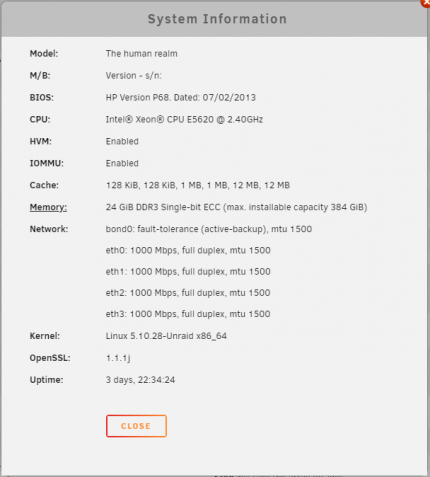Difference between revisions of "Midgard/UnRaid"
| Line 5: | Line 5: | ||
RAM:24 GiB DDR3 Single-bit ECC (max. installable capacity 384 GiB) | RAM:24 GiB DDR3 Single-bit ECC (max. installable capacity 384 GiB) | ||
OS: Linux 5.10.28-Unraid x86_64 | OS: Linux 5.10.28-Unraid x86_64 | ||
Storage: 1.4 TB SERVER storage (used as parity drive), and 9 1TB hdds (8 in a array and one acting as a cache drive) | Storage: 1.4 TB SERVER storage (used as parity drive), and 9 1TB hdds (8 in a array and one acting as a cache drive)[[File:Midgard sysinfo.png|thumb|477x477px|System info reported by UnRaid|left]] | ||
==What is Midgard:== | ==What is Midgard:== | ||
Revision as of 19:28, 12 April 2021
System Information:
CPU: 2x Intel® Xeon® CPU E5620 @ 2.40GHz
RAM:24 GiB DDR3 Single-bit ECC (max. installable capacity 384 GiB)
OS: Linux 5.10.28-Unraid x86_64
Storage: 1.4 TB SERVER storage (used as parity drive), and 9 1TB hdds (8 in a array and one acting as a cache drive)
What is Midgard:
The Midgard Server was designed as a backup server. This server is going to help backup files, data, applications, software, and hardware. Backups help prevent data loss and save our database.
The Creation of Midgard:
- Downloaded and installed UnRaid.
- Tested the Raid Setup
- Added Midgard to the Domain through SMB settings.
- Rearranged the Array for the server to have a 1.4 TB parity drive using the drives in the server (NOT IN THE ARRAY), 8 1 TB Hard Drives, and a1 TB Cache Hard Drive.
- Had to Change out three bad drives.
- Created a new Array.
- Changed the IP Address of the Server to 10.21.25.13.
- Changed the Name of the server to Midgard.
How to Perform a Backup (manually):
Step 1:
- Log into Odin at 10.21.25.3
Step 2:
- Open "Windows server backup" from the windows search bar.
Step 3:
- Once the windows open up on the right side of the page select "back up once option''
Step 4:
- Go through the wizard until it asks what you want to back up.
Step 5:
- Select "remote location option" and enter the path to the backup folder at"\\10.21.25.13\Backups"
Step 6:
- Start the Back up
Switch Configuration When Using LACP And Port Bonding:
When configuring an LACP etherchannel between a switch and UnRaid server use {(C-IF-RANGE)#channel-protocol lacp} on the switch and "active-backup (1)" etherchannel bond on the UnRaid server.