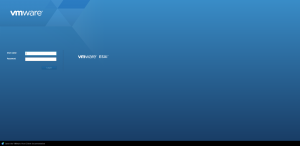Difference between revisions of "Valhalla"
| Line 1: | Line 1: | ||
==What is Valhalla?== | ==What is Valhalla?== | ||
Valhalla is | Valhalla is our central ESXi server. Valhalla currently hosts Odin, Friia, Yggdrasil, Bifrost, Sleipnir, and our Web Server. To learn more about each individual server and their individual importance, please refer to their respective informational pages, as hyperlinked in this page. Currently, the VM's being hosted on Valhalla make up the network's entire infrastructure, making Valhalla the single most vital physical server located on our centralized server rack. | ||
==System Information== | ==System Information== | ||
It is currently running ESXi version 7.0. It has | It is currently running ESXi version 7.0. It has 2 Intel Xeon CPU E5-2620 v4 @ 2.10GHz (16CPUs), giving the server 32 CPUs total, 128 GB of memory, & 3.5 TB of storage. | ||
==What is on Valhalla?== | ==What is on Valhalla?== | ||
| Line 15: | Line 15: | ||
*[[Sleipnir]] | *[[Sleipnir]] | ||
*[[vCLS]] | *[[vCLS]] | ||
== How to Access Valhalla == | |||
In order to connect to Valhalla, you must have the required permissions within the domain, currently you must be a Domain Admin in order to have access to Valhalla. If you have the required permission to access Valhalla, you can connect to Valhalla by typing the IP Address into your browser (10.21.25.3), or by typing the name of Valhalla's DNS Host Record: Valhalla. If you use the DNS route, you may need to add an additional backslash after Valhalla in order to inform the browser you are not attempting to research Norse Mythology. | |||
=== Logging In To Valhalla === | |||
[[File:ESXi Login.PNG|alt=Depiction of the ESXi log in page|thumb]] | |||
As stated before, you will only be able to log into Valhalla if you are a Domain Admin. If you have following the preceding step, you should see a sign in page that looks like the image depicted. You must '''ONLY USE YOUR ACCOUNT''' to sign in. Any unauthorized usage of Valhalla, or any domain users, is strictly prohibited and will be punished accordingly. | |||
== Connecting to Individual Servers == | |||
Once logged into Valhalla, you should be greeted with the home page, which will show general information about the server, such as CPU and memory usage. This page is useful in the configuration and monitoring section, however is inconsequential to accessing individual servers hosted on the machine. To view, and subsequently access, servers hosted on the machine, click the "Virtual Machines" tab located on the left side of the page. This should drop down a list of each server hosted on the machine. You can shutdown, power off, suspend, or power the servers on from this list, or view more detailed information and configuration settings of an individual server by clicking on it's respective name on the list. You can connect to the server by pressing the "Connect" button located on this page (please note that the server must be '''powered on''' in order to connect to it). | |||
=== Shutting Down a Server === | |||
Before shutting down a server, no matter how insignificant you may think the server is, ensure that you have '''EXPLICIT PERMISSION FROM CHAMBERLAIN.''' Powering a server off without explicit permission is strictly prohibited, and will be punished accordingly. In order to power off a server, '''do not''' use the ESXi power off, or shutdown feature. It is important to allow the server to safely and fully shutdown regardless of significance to the network. When shutting a server down, be sure to consult the respective server information page in order to follow any particular procedure that may or may not be necessary to shut down the server. | |||
== Configuration and Monitoring of Valhalla == | |||
Configuring an ESXi server and it's children hosts can be complex because there are many different configuration pages within the GUI, however as long as you know where to look, the ESXi GUI has any setting you need to configure. Here is a short list of each configuration page, and what you can configure on it, along with pictures of said pages depicting the current server configuration. (WIP) | |||
Revision as of 19:36, 22 April 2021
What is Valhalla?
Valhalla is our central ESXi server. Valhalla currently hosts Odin, Friia, Yggdrasil, Bifrost, Sleipnir, and our Web Server. To learn more about each individual server and their individual importance, please refer to their respective informational pages, as hyperlinked in this page. Currently, the VM's being hosted on Valhalla make up the network's entire infrastructure, making Valhalla the single most vital physical server located on our centralized server rack.
System Information
It is currently running ESXi version 7.0. It has 2 Intel Xeon CPU E5-2620 v4 @ 2.10GHz (16CPUs), giving the server 32 CPUs total, 128 GB of memory, & 3.5 TB of storage.
What is on Valhalla?
The following is a list of virtual machines located on Valhalla:
How to Access Valhalla
In order to connect to Valhalla, you must have the required permissions within the domain, currently you must be a Domain Admin in order to have access to Valhalla. If you have the required permission to access Valhalla, you can connect to Valhalla by typing the IP Address into your browser (10.21.25.3), or by typing the name of Valhalla's DNS Host Record: Valhalla. If you use the DNS route, you may need to add an additional backslash after Valhalla in order to inform the browser you are not attempting to research Norse Mythology.
Logging In To Valhalla
As stated before, you will only be able to log into Valhalla if you are a Domain Admin. If you have following the preceding step, you should see a sign in page that looks like the image depicted. You must ONLY USE YOUR ACCOUNT to sign in. Any unauthorized usage of Valhalla, or any domain users, is strictly prohibited and will be punished accordingly.
Connecting to Individual Servers
Once logged into Valhalla, you should be greeted with the home page, which will show general information about the server, such as CPU and memory usage. This page is useful in the configuration and monitoring section, however is inconsequential to accessing individual servers hosted on the machine. To view, and subsequently access, servers hosted on the machine, click the "Virtual Machines" tab located on the left side of the page. This should drop down a list of each server hosted on the machine. You can shutdown, power off, suspend, or power the servers on from this list, or view more detailed information and configuration settings of an individual server by clicking on it's respective name on the list. You can connect to the server by pressing the "Connect" button located on this page (please note that the server must be powered on in order to connect to it).
Shutting Down a Server
Before shutting down a server, no matter how insignificant you may think the server is, ensure that you have EXPLICIT PERMISSION FROM CHAMBERLAIN. Powering a server off without explicit permission is strictly prohibited, and will be punished accordingly. In order to power off a server, do not use the ESXi power off, or shutdown feature. It is important to allow the server to safely and fully shutdown regardless of significance to the network. When shutting a server down, be sure to consult the respective server information page in order to follow any particular procedure that may or may not be necessary to shut down the server.
Configuration and Monitoring of Valhalla
Configuring an ESXi server and it's children hosts can be complex because there are many different configuration pages within the GUI, however as long as you know where to look, the ESXi GUI has any setting you need to configure. Here is a short list of each configuration page, and what you can configure on it, along with pictures of said pages depicting the current server configuration. (WIP)