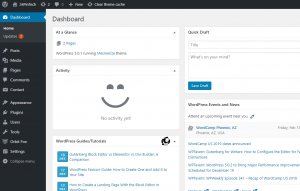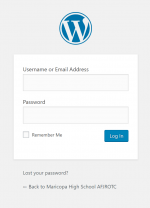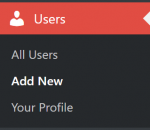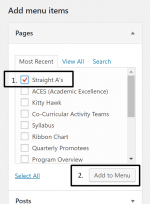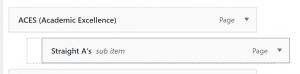Difference between revisions of "WordPress"
m (fixed a Minor Command issue) |
|||
| Line 4: | Line 4: | ||
==Installation== | ==Installation== | ||
The installation for WordPress is really simple. All you have to do is download the compressed file for the installation and extract it in the directory that you'd want to install it to. You can either download it from their [https://wordpress.org/download/ website here] or alternatively you can download it using <code>wget</code>. The command would be <code>wget <nowiki>https://wordpress.org/latest.tar.gz</nowiki></code> on UNIX systems (if you're using aptitude for your package manager.) Once you've downloaded the file, run <code>tar -xzvf latest.tar.gz</code> to extract it. | The installation for WordPress is really simple. All you have to do is download the compressed file for the installation and extract it in the directory that you'd want to install it to. You can either download it from their [https://wordpress.org/download/ website here] or alternatively you can download it using <code>wget</code>. The command would be <code>sudo wget <nowiki>https://wordpress.org/latest.tar.gz</nowiki></code> on UNIX systems (if you're using aptitude for your package manager.) Once you've downloaded the file, run <code>tar -xzvf latest.tar.gz</code> to extract it. | ||
. | . | ||
| Line 13: | Line 13: | ||
WordPress was created with the user's experience in mind. The dashboard is very intuitive, and the community is large enough to have answers to most questions/problems. In order to manage a WordPress powered website, you need to use the admin dashboard. In order to get to it, go to the WordPress installation's root directory and then navigate to the <code>/wp-admin</code> directory (i.e. website.com/wp-admin). From there, you can edit posts, the theme, pages, plugins, and more. If you don't know how to do something, Google it! The WordPress community has been around since 2003, so your question has most likely been asked and answered before. | WordPress was created with the user's experience in mind. The dashboard is very intuitive, and the community is large enough to have answers to most questions/problems. In order to manage a WordPress powered website, you need to use the admin dashboard. In order to get to it, go to the WordPress installation's root directory and then navigate to the <code>/wp-admin</code> directory (i.e. website.com/wp-admin). From there, you can edit posts, the theme, pages, plugins, and more. If you don't know how to do something, Google it! The WordPress community has been around since 2003, so your question has most likely been asked and answered before. | ||
=== Logging In === | ===Logging In=== | ||
In order to log into WordPress, go to website.com'''/wp-admin''' (replace website.com with your domain). | In order to log into WordPress, go to website.com'''/wp-admin''' (replace website.com with your domain). | ||
[[File:W1.png|left|frameless|208x208px|screenshot of the login page]] | [[File:W1.png|left|frameless|208x208px|screenshot of the login page]] | ||
| Line 19: | Line 19: | ||
[[File:W2.png|left|thumb|150x150px|the ''Users'' tab on the sidebar in the dashboard]] | [[File:W2.png|left|thumb|150x150px|the ''Users'' tab on the sidebar in the dashboard]] | ||
=== Creating Accounts === | ===Creating Accounts=== | ||
If you need to create an account, go to '''Users → Add New''' from the WordPress dashboard. From there, fill out all of the information for the new account and press the ''Add New User'' button. | If you need to create an account, go to '''Users → Add New''' from the WordPress dashboard. From there, fill out all of the information for the new account and press the ''Add New User'' button. | ||
If you need to edit any of the users (change username, reset password, etc), navigate to '''Users → All Users''' and click on the one that you need to modify. | If you need to edit any of the users (change username, reset password, etc), navigate to '''Users → All Users''' and click on the one that you need to modify. | ||
=== Adding Menu Items === | ===Adding Menu Items=== | ||
Before you can add an item to your primary menu, you need to have a new (or preexisting) page. If you need to create one, go to '''Pages → Add New''' and create it. Once it's created, navigate to '''Appearance → Menus''' and draw your attention to the ''Add Menu Items'' section. Find your new page in the list and click on the checkbox and click ''Add To Menu''. | Before you can add an item to your primary menu, you need to have a new (or preexisting) page. If you need to create one, go to '''Pages → Add New''' and create it. Once it's created, navigate to '''Appearance → Menus''' and draw your attention to the ''Add Menu Items'' section. Find your new page in the list and click on the checkbox and click ''Add To Menu''. | ||
[[File:W3.png|left|thumb|204x204px|adding an item to the ''Menu structure'' section]] | [[File:W3.png|left|thumb|204x204px|adding an item to the ''Menu structure'' section]] | ||
=== Editing Page Contents === | ===Editing Page Contents=== | ||
lksjdfladsjf | lksjdfladsjf | ||
[[File:W4.png|left|thumb|what it should look like when trying to create a dropdown menu]] | [[File:W4.png|left|thumb|what it should look like when trying to create a dropdown menu]] | ||
=== Adding/Modifying Themes === | ===Adding/Modifying Themes=== | ||
adfadfasdf | adfadfasdf | ||
=== Uploading Images === | ===Uploading Images=== | ||
ldkfjalkdfj | ldkfjalkdfj | ||
Revision as of 19:15, 30 September 2019
Introduction
WordPress is a content management system (CMS) that is functions primarily serve our homepage to users that would like to get help or discover more about the program. It's a very powerful platform that grants administrators creative freedom over whatever they want on their website.
Installation
The installation for WordPress is really simple. All you have to do is download the compressed file for the installation and extract it in the directory that you'd want to install it to. You can either download it from their website here or alternatively you can download it using wget. The command would be sudo wget https://wordpress.org/latest.tar.gz on UNIX systems (if you're using aptitude for your package manager.) Once you've downloaded the file, run tar -xzvf latest.tar.gz to extract it.
.
Once you've downloaded and extracted the file, visit your web server to continue with the installation process. The rest of the instructions are on the page of the web installer.
Management
WordPress was created with the user's experience in mind. The dashboard is very intuitive, and the community is large enough to have answers to most questions/problems. In order to manage a WordPress powered website, you need to use the admin dashboard. In order to get to it, go to the WordPress installation's root directory and then navigate to the /wp-admin directory (i.e. website.com/wp-admin). From there, you can edit posts, the theme, pages, plugins, and more. If you don't know how to do something, Google it! The WordPress community has been around since 2003, so your question has most likely been asked and answered before.
Logging In
In order to log into WordPress, go to website.com/wp-admin (replace website.com with your domain).
Creating Accounts
If you need to create an account, go to Users → Add New from the WordPress dashboard. From there, fill out all of the information for the new account and press the Add New User button.
If you need to edit any of the users (change username, reset password, etc), navigate to Users → All Users and click on the one that you need to modify.
Adding Menu Items
Before you can add an item to your primary menu, you need to have a new (or preexisting) page. If you need to create one, go to Pages → Add New and create it. Once it's created, navigate to Appearance → Menus and draw your attention to the Add Menu Items section. Find your new page in the list and click on the checkbox and click Add To Menu.
Editing Page Contents
lksjdfladsjf
Adding/Modifying Themes
adfadfasdf
Uploading Images
ldkfjalkdfj
Troubleshooting
f after an installation you get prompted for FTP credentials, add the following line to the wp-config.php file in the directory that WordPress was installed
define(“FS_METHOD”, “direct”);