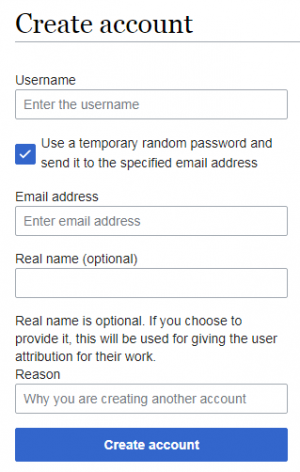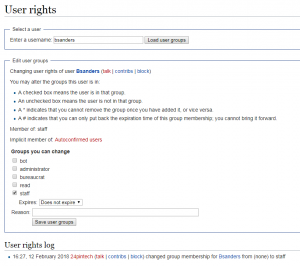Difference between revisions of "Wiki Management"
(more) |
|||
| Line 1: | Line 1: | ||
==Introduction== | ==Introduction== | ||
Managing the Wiki is pretty straightforward. This article is only for the specific tasks that you might find yourself doing as a webmaster. Anything else that you'd need to do for the Wiki can easily be found on Google, as the MediaWiki foundation has thoroughly documented their everything that you could possibly need to know. Because of this, this page is probably going to end up being pretty short. | Managing the Wiki is pretty straightforward. This article is only for the specific tasks that you might find yourself doing as a webmaster. Anything else that you'd need to do for the Wiki can easily be found on Google, as the MediaWiki foundation has thoroughly documented their everything that you could possibly need to know. Because of this, this page is probably going to end up being pretty short. | ||
[[File:Create account.png|left|thumb|screenshot of Special:CreateAccount]] | [[File:Create account.png|left|thumb|screenshot of Special:CreateAccount]] | ||
==Creating Users== | ==Creating Users== | ||
To create an account, go to the [[Special:CreateAccount|Create account]] page listed under [[Special:SpecialPages|Special Pages]]. If the page doesn't show, it's because your account does not have the proper role | To create an account, go to the [[Special:CreateAccount|Create account]] page listed under [[Special:SpecialPages|Special Pages]]. If the page doesn't show, it's because your account does not have the proper role, must be an administrator or bureaucrat to create users. Refer to the next section to learn how to do this. | ||
. | |||
When you're creating an account, make sure that you check <code>Use a temporary random password and send it to the specified email address</code>. This lets the user set their own password without having to do it at your workstation, and they also are entering their email address in so that in the event that they forget their password they can reset it. If you're not using the <code>first initial + last name</code> format for usernames, putting their real name in the <code>Real name</code> field is a good idea. | When you're creating an account, make sure that you check <code>Use a temporary random password and send it to the specified email address</code>. This lets the user set their own password without having to do it at your workstation, and they also are entering their email address in so that in the event that they forget their password they can reset it. If you're not using the <code>first initial + last name</code> format for usernames, putting their real name in the <code>Real name</code> field is a good idea. | ||
Revision as of 18:24, 31 July 2019
Introduction
Managing the Wiki is pretty straightforward. This article is only for the specific tasks that you might find yourself doing as a webmaster. Anything else that you'd need to do for the Wiki can easily be found on Google, as the MediaWiki foundation has thoroughly documented their everything that you could possibly need to know. Because of this, this page is probably going to end up being pretty short.
Creating Users
To create an account, go to the Create account page listed under Special Pages. If the page doesn't show, it's because your account does not have the proper role, must be an administrator or bureaucrat to create users. Refer to the next section to learn how to do this.
When you're creating an account, make sure that you check Use a temporary random password and send it to the specified email address. This lets the user set their own password without having to do it at your workstation, and they also are entering their email address in so that in the event that they forget their password they can reset it. If you're not using the first initial + last name format for usernames, putting their real name in the Real name field is a good idea.
Assigning Roles
Just like creating an account, assigning roles is also easy. Navigate to the User rights page, enter a username, and assign the roles that you'd like that person to have. This will not work if your account doesn't have the bureaucrat role.