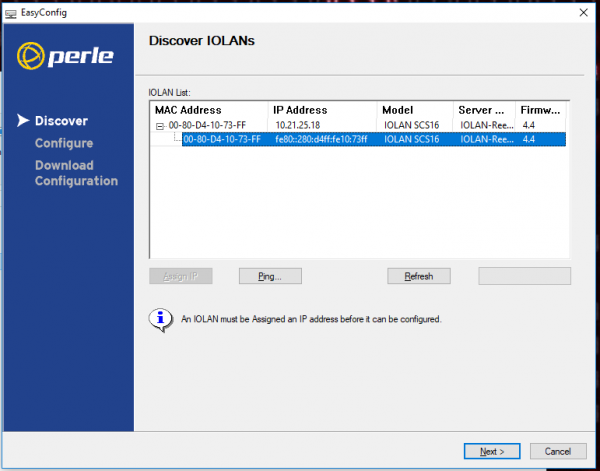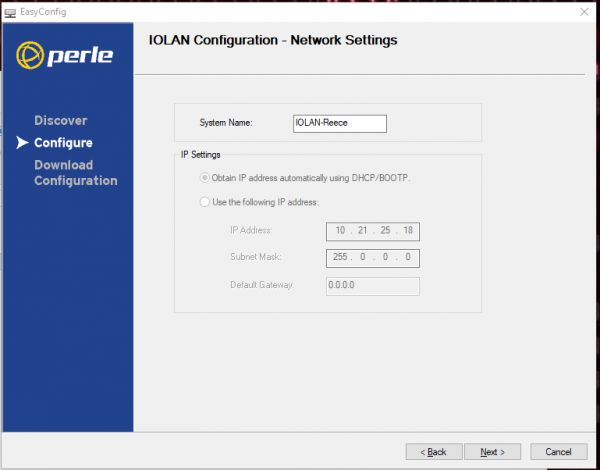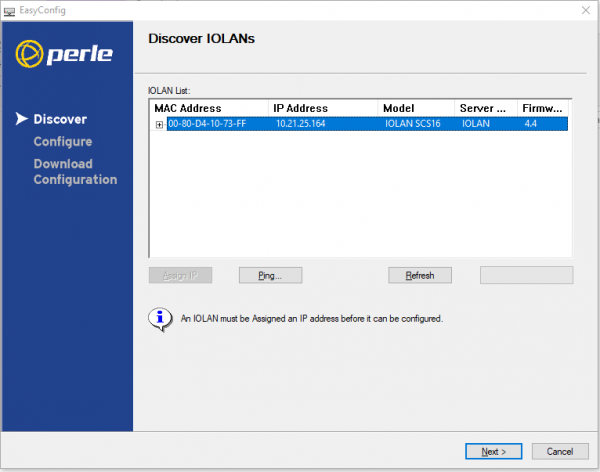Difference between revisions of "IOLan Documentation"
Jump to navigation
Jump to search
| Line 10: | Line 10: | ||
#It will then list out any available IOLAN devices | #It will then list out any available IOLAN devices | ||
#Select the device that you wish to configure and hit next. (as pictured) | #Select the device that you wish to configure and hit next. (as pictured) | ||
[[File:IOLAN_1.PNG|600px|text]] | #[[File:IOLAN_1.PNG|600px|text]] | ||
#Allow the 'Device Manager TFTP server' to run through the Firewall if prompted | #Allow the 'Device Manager TFTP server' to run through the Firewall if prompted | ||
#Here you can Change the system name and IP settings (as pictured) | #Here you can Change the system name and IP settings (as pictured) | ||
[[File:IOLAN_2.PNG|600px|text]] | #[[File:IOLAN_2.PNG|600px|text]] | ||
#Leave all of the settings ALONE and hit the download button | #Leave all of the settings ALONE and hit the download button | ||
#Click Finish on the last page | #Click Finish on the last page | ||
#Reopen the Program | #Reopen the Program | ||
#Hit next on the first page, The next page will have the IP Address of the Device Listed (as pictured) | #Hit next on the first page, The next page will have the IP Address of the Device Listed (as pictured) | ||
[[File:IOLAN_3.PNG|600px|text]] | #[[File:IOLAN_3.PNG|600px|text]] | ||
#Connect to that IP address in your browser | #Connect to that IP address in your browser | ||
#This will verify that the connection and initial configuration was successful. | #This will verify that the connection and initial configuration was successful. | ||
=== Configuration === | === Configuration === | ||
*Connect to the Device (you can look to find out how to do this in the above section 'Initial Connection' | *Connect to the Device (you can look to find out how to do this in the above section 'Initial Connection' | ||
Revision as of 20:19, 26 March 2018
IOLan Console Server
(https://www.perle.com/products/iolan-scs-terminal-server.shtml) The IOLan Console Server allows for connections from Computers to Network devices while utilizing the device's console port. This means that instead of protecting a device from multiple attack vectors you can protect and connect to one device that will allow connections to its connected devices through an easy to use web interface. The specific Console Server being used by 24PinTech is an IOLAN model (one of the industry leaders).
Connecting and Using the Server
Initial Connection
- Download the 'iolan_easyconfig_v4.9.4.7.exe' file from the 'IOLAN' folder on \\logan
- Run the IOLAN easyconfig program
- Plug the IOLAN Device into both Power and the Network your system is on through either of the Ethernet ports
- Hit next and allow for the program to go over the firewall if prompted
- It will then list out any available IOLAN devices
- Select the device that you wish to configure and hit next. (as pictured)
- Allow the 'Device Manager TFTP server' to run through the Firewall if prompted
- Here you can Change the system name and IP settings (as pictured)
- Leave all of the settings ALONE and hit the download button
- Click Finish on the last page
- Reopen the Program
- Hit next on the first page, The next page will have the IP Address of the Device Listed (as pictured)
- Connect to that IP address in your browser
- This will verify that the connection and initial configuration was successful.
Configuration
- Connect to the Device (you can look to find out how to do this in the above section 'Initial Connection'