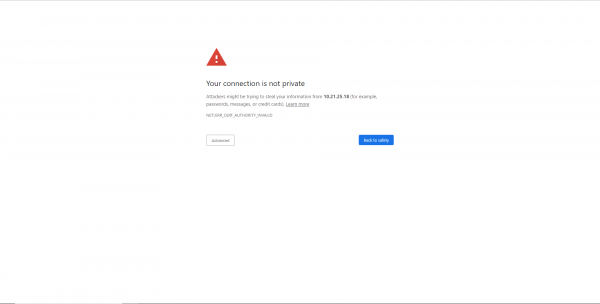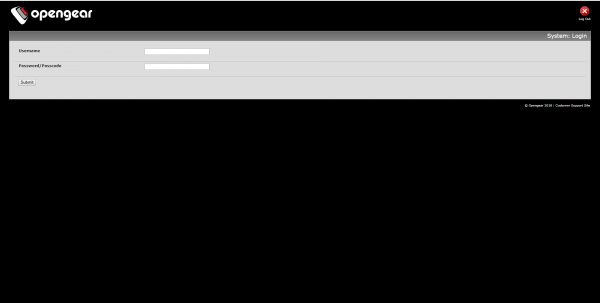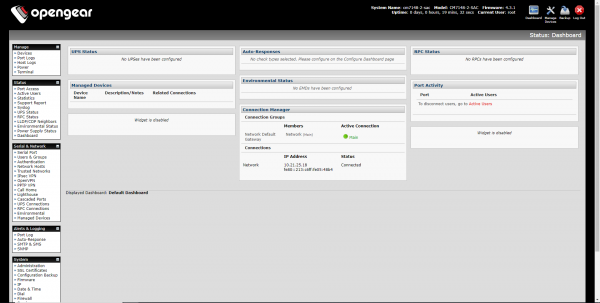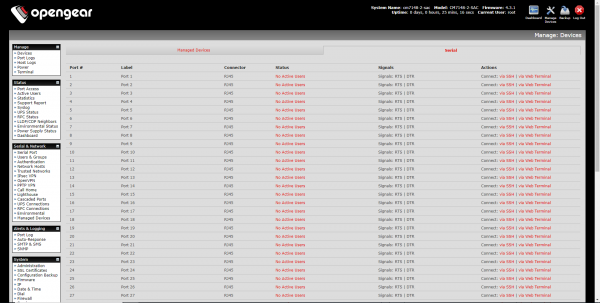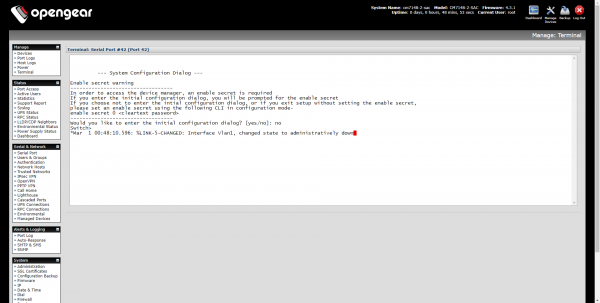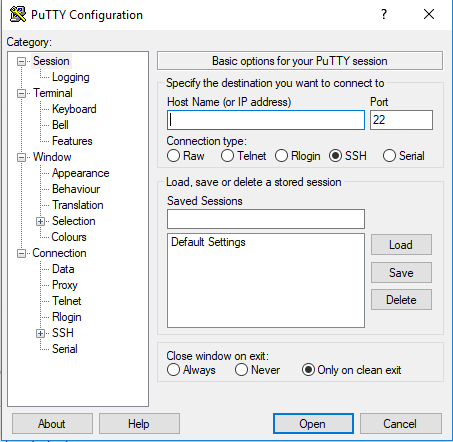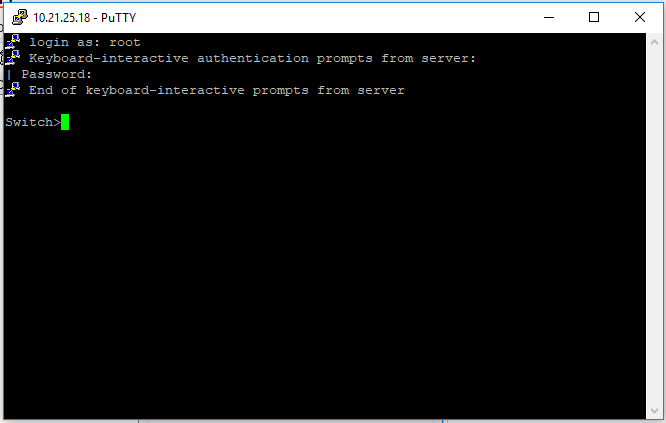Difference between revisions of "OpenGear Console Server Documentation"
(Finished) |
|||
| Line 16: | Line 16: | ||
*You will be prompted to enter the credentials again, so do so. | *You will be prompted to enter the credentials again, so do so. | ||
*You will be brought to a page with a white box within it, click the white box and press enter to enter the configuration dialog.[[File:Web Terminal OpenGear.png|none|thumb|600x600px]] | *You will be brought to a page with a white box within it, click the white box and press enter to enter the configuration dialog.[[File:Web Terminal OpenGear.png|none|thumb|600x600px]] | ||
=== PuTTY === | |||
* Open the PuTTY utility.[[File:PuTTY login.png|none|thumb|453x453px]] | |||
* In the Host field, enter 10.21.25.18 and for the Port field enter 3000 plus the number of the port you desire to connect to. (i.e. port 45 will be 3045) Click open when you have entered this information. | |||
* There will be an error message that you must click "yes" on to access the port. | |||
* You will be prompted to enter the credentials again to access the port, so enter your credentials again. | |||
* Once the login is successful, press enter again until the configuration text appears to begin configuration.[[File:Good PuTTY.png|none|thumb|666x666px]] | |||
* | * | ||
Revision as of 20:50, 17 July 2019
OpenGear Console Server
The OpenGear console server is a device that allows 48 connections to network devices through one point on the network, allowing access to multiple devices over the network. This allows technicians to make configuration changes to devices on the console server for lab purposes.
OpenGear and Back Room Setup
The console server is mounted on the rack with a Cisco 2960 Switch and 2 patch panels. The upper patch panel for cables running from the console server to the upper junction boxes. Currently 42 ports are in use; the ports of the upper junction boxes are labeled to correspond to the ports of the console server. The pods that connect to the OpenGear console server are all pods that are not wired into the IOLan console server. The lower set of junction boxes are for the 24 VMs that are hosted on Heimdall (10.21.25.8) and are connected to the lower patch panel that wires into the 2960 Switch. The switch is connected to 2 wall jacks in the ROTC room that run to the patch panel in the IDF, this is an EtherChannel trunk link that allows the 24 VMs hosted on Heimdall to be trunked to the lower junction boxes. This allows for 3 VMs per pod for testing connectivity in a lab setting.
Accessing the OpenGear
There are 2 methods to access the console server to configure devices: web terminal sessions or PuTTY sessions.
- The console server can be reached at 10.21.25.18. When you type this into your search bar, be sure to type it in as follows: https://10.21.25.18
- You will be brought to this page, click advanced and click "Proceed to 10.21.25.18 (unsafe)".
- You will be brought to the OpenGear login screen, where you will be prompted to enter credentials to access the ports of the console server. Username: root Password: superuser
- When you access the console server you will be brought to this page. Click the Devices link in the Manage sub-section.
- Click the Serial link on the right side to access the serial ports.
- On the port you desire to access, click the Web Terminal link to access the web terminal.
- You will be prompted to enter the credentials again, so do so.
- You will be brought to a page with a white box within it, click the white box and press enter to enter the configuration dialog.
PuTTY
- Open the PuTTY utility.
- In the Host field, enter 10.21.25.18 and for the Port field enter 3000 plus the number of the port you desire to connect to. (i.e. port 45 will be 3045) Click open when you have entered this information.
- There will be an error message that you must click "yes" on to access the port.
- You will be prompted to enter the credentials again to access the port, so enter your credentials again.
- Once the login is successful, press enter again until the configuration text appears to begin configuration.