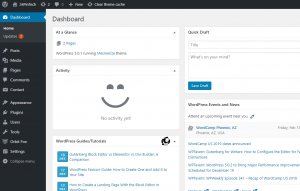WordPress
Introduction
WordPress is a content management system (CMS) that is functions primarily serve our homepage to users that would like to get help or discover more about the program. It's a very powerful platform that grants administrators creative freedom over whatever they want on their website.
Installation
The installation for WordPress is really simple. All you have to do is download the compressed file for the installation and extract it in the directory that you'd want to install it to. You can either download it from their website here or alternatively you can download it using wget. The command would be wget https://wordpress.org/latest.tar.gz on UNIX systems (if you're using aptitude for your package manager.) Once you've downloaded the file, run tar -xzvf latest.tar.gz to extract it.
.
Once you've downloaded and extracted the file, visit your web server to continue with the installation process. The rest of the instructions are on the page of the web installer.
Management
WordPress was created with the user's experience in mind. The dashboard is very intuitive, and the community is large enough to have answers to most questions/problems. In order to manage a WordPress powered website, you need to use the admin dashboard. In order to get to it, go to the WordPress installation's root directory and then navigate to the /wp-admin directory (i.e. website.com/wp-admin). From there, you can edit posts, the theme, pages, plugins, and more. If you don't know how to do something, Google it! The WordPress community has been around since 2003, so your question has most likely been asked and answered before.
Troubleshooting
If after an installation you get prompted for FTP credentials, add the following line to the wp-config.php file in the directory that WordPress was installed in.
define(“FS_METHOD”, “direct”);