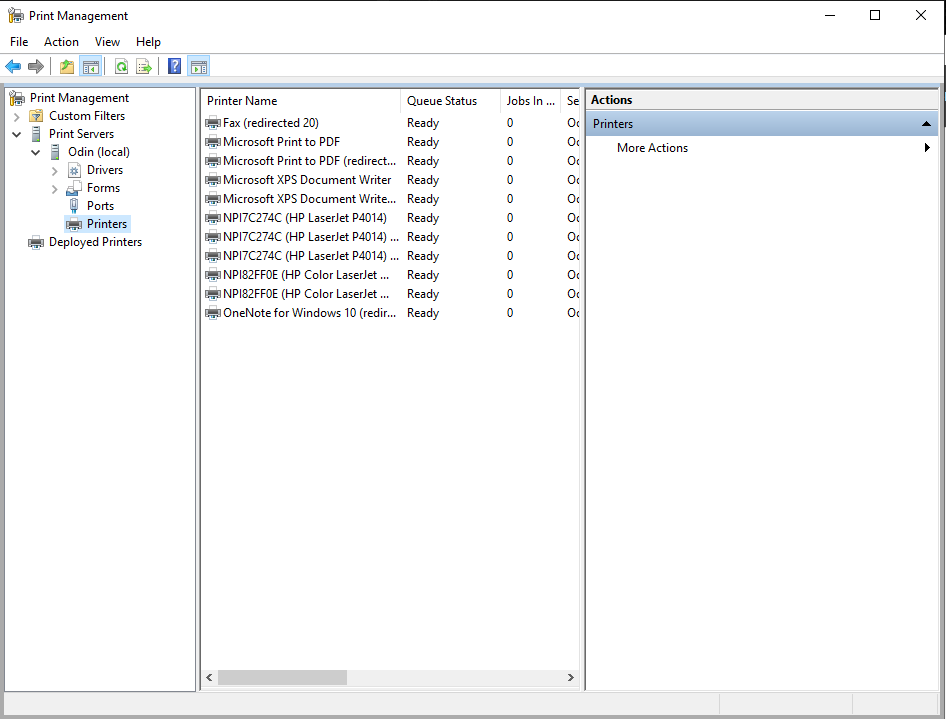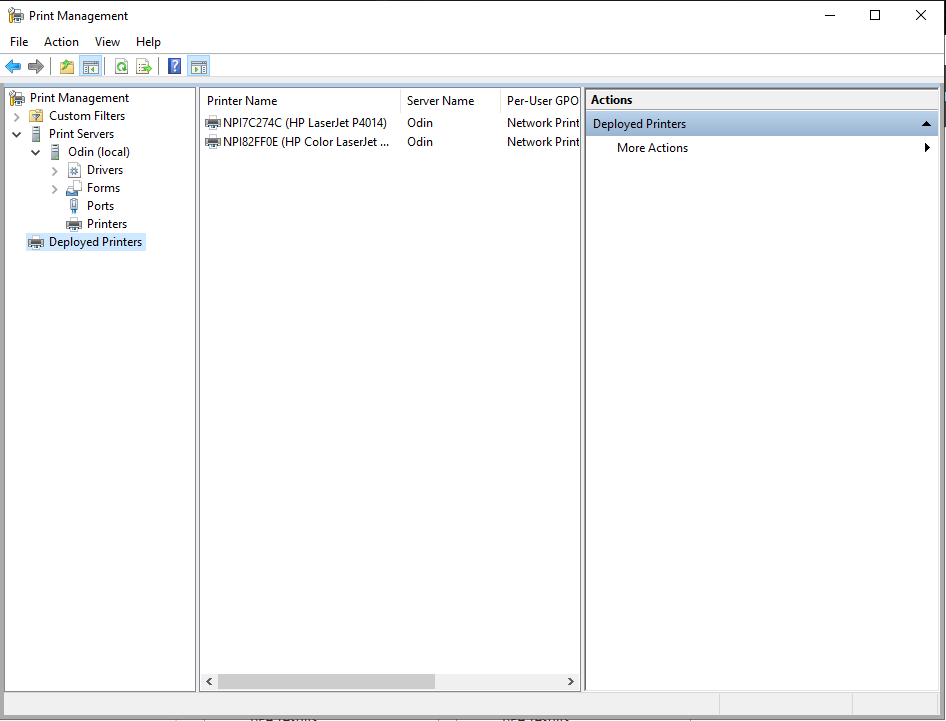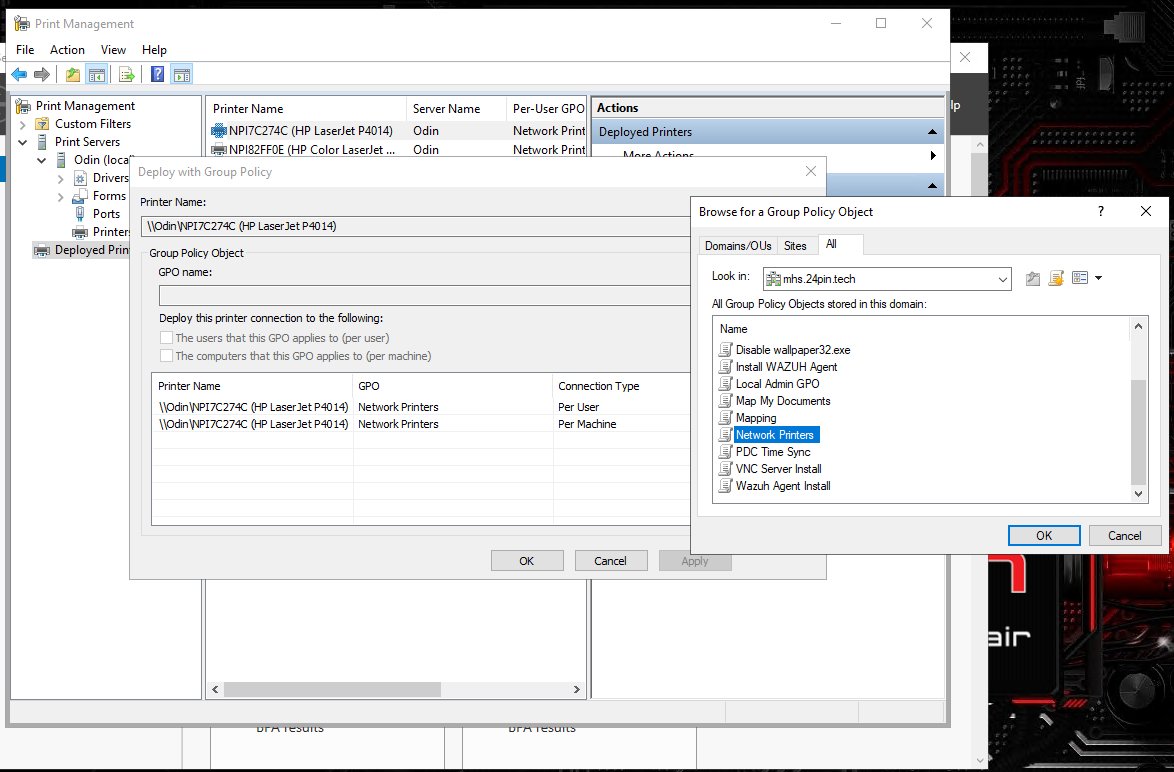Print Server
What is it?
Print server is an essential in our classroom environment. It allows our domain controllers to add printers to the network and push them through GPO. This is done by pushing to the User part of GPO rather than the computer. This can have many issues overtime such as DNS and DHCP may mess with the printers and you may have to redo the IP.
Current Setup
As of the year 2021-2022 we have two printers. A HP LaserJet and a HP Color LaserJet. The HP LaserJet has an IP of 10.21.25.241 and the HP Color LaserJet has an IP of 10.21.25.243. The following are screenshots of our current setup.
- The following two images show the printers and them being deployed. To add a printer all you have to do is go to print server management (you have to add it in add roles and features) and go to local server and printers. From there right click anywhere and add a printer by using its IP address and give it a reasonable name like HP LaserJet.
- Deploying a printer
- To deploy a printer that you have already added to a local server you want to right click that printer from the printers list.
- Press on deploy printer through GPO from the dropdown
- Something similar to the following image should show up, go ahead and click browse to choose which policy you want to push through, in our case Network Printers
- Press on the checkmark for "The users that this GPO applies to (per user)" and press add to the right of it.
- Now you're done, all you have to do is check that the GPO is being pushed to the right objects in Group Policy
Troubleshooting
This article is a very helpful resource on how to setup Print Server:
https://theitbros.com/deploy-printers-in-domain-group-policy/