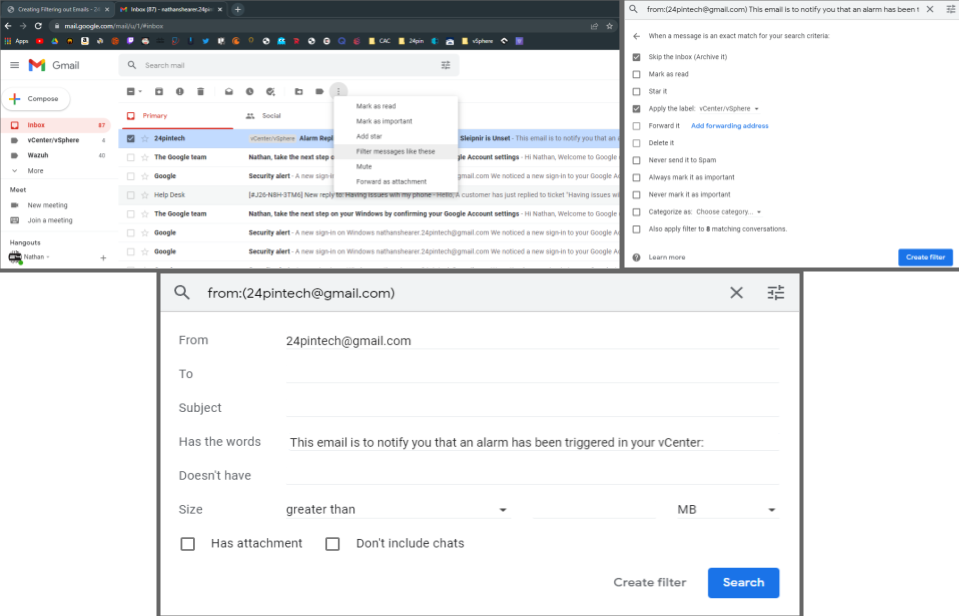Filtering out Emails
Jump to navigation
Jump to search
This page is made for anyone looking to filter out any emails from their main inbox, this goes especially for those in the systems team who don't want their server alerts (or someone in particular) showing up in the primary inbox. For my demonstrative purposes I will be filtering the vSphere/vCenter email that way they don't flood your inbox. You can follow the process with the following steps:
- You'll need a email from the sender you are trying to filter, and to probably be logged into the right Gmail account :)
- Next you'll need to highlight the email you are trying to filter by pressing the checkbox, once selected you'll press the three vertical dots and press "Filter messages like these"
- With the filter options you can customize what emails you want to filter. You can define by sender, subject, and what words it does and doesn't have. For my purposes I will be choosing the sender I know the emails are coming from and the words each email alert has.
- Lastly you'll probably want to checkmark skip the inbox and apply the label and create a new label to place the emails in. This makes it so that the emails don't flood your main inbox and throw them into a label. You can also mess with the other settings if you want.
- Ta da, you are done! (This won't automatically move the previous emails over, it'll just apply to new ones. You'll have to delete or move the old emails yourself)