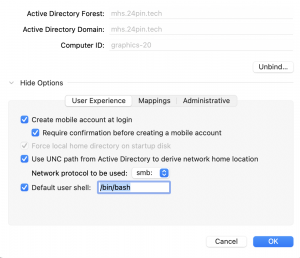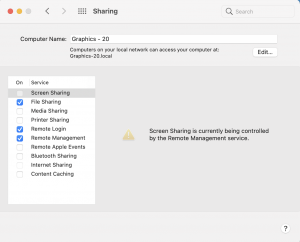Mhs.24pin.tech
Our Domain Setup
The mhs.24pin.tech domain is setup to run off of the servers called Odin and Friia. They both run Active Directory, DNS, and DHCP. Odin is configured as the main server by default, and Friia is configured as the hot standby. They will failover or trade roles if there is ever an issue. Friia may also occasionally switch to the main server leaving Odin as the hot standby, which is fine as they will still have redundancy. Friia is the default standby, as Friia also runs the web server VMs so it has more load already.
To learn more about any of these things, click their respective links throughout this page.
Active Directory
Active Directory controls who gets all of our Group Policy/Security Policy and how they are applied. Basically, Active Directory controls how all of the computers in our domain behave, and is what allows us to have our unique logins that work on every computer. Without it, we are unable to login, we lose our shared folders, and we lose all our Security Policy.
Domain Name Services
Domain Name Services (or DNS) is what translates website names to IP addresses (like 24pin.tech to our public IP to Friia). Without it, accessing the internet and other computers on the network would require us to have all of the IPs memorized. That is bad. We like DNS. DNS is also needed for things to function properly since our network is in the middle of MUSD.local's things, so we need to forward properly through them.
DHCP
DHCP is run on Odin as the main server, and Friia is the hot standby. Our DHCP setup is fairly basic, but we do have special settings configured for FOG and for our servers and printers we have DHCP reservations.
Group Policy
Group Policy is where all of the settings and changes that we want to make to all of the computers in our network are made. Pretty much every Windows setting you have ever heard of, and many you haven't heard of, can be changed here and applied to some or all of the computers or servers in our network. We have different Group Policy settings set for our normal computers than the servers, and different ones are applied to computers that may run through our Active Directory but are in different rooms. Our Security Policy is part of Group Policy but has it's own page, as it is very important to keep things controlled and needed more of an explanation than other parts of Group Policy.
Binding Computers to the Domain
Binding Macs
Binding Macs is a very simple process. Log into the machine locally. Open system settings and navigate to sharing.
Once there in the computer name box enter the correct computer name. Please make sure that below that it says the name.local. If it does not just go the the edit box in the right and open it and close it, that should correct the issue.
Now close that window and open the directory utility to begin the process of binding your system to the domain. You may have to search for it by opening the finder, clicking applications, then typing in directory utility in the search bar. Once it is open click on the padlock on the bottom and log in with your local admin credentials. Highlight active directory and click on the edit button, looks like a little pencil in the lower left hand corner.
This will open the bind window. Enter the name of our domain in the dialogue box (mhm.24pin.tech) and make sure the Computer ID matches the computer name you set up in Sharing. Also make sure you check the create mobile account at login, and the require confirmation before creating a mobile account check box just below it. The click OK. You will then be prompted to use your Domain Admin username and password from AD to join the system to the domain. Reboot the machine and log in using your MHS.24PIN.Tech credentials to ensure that it works.