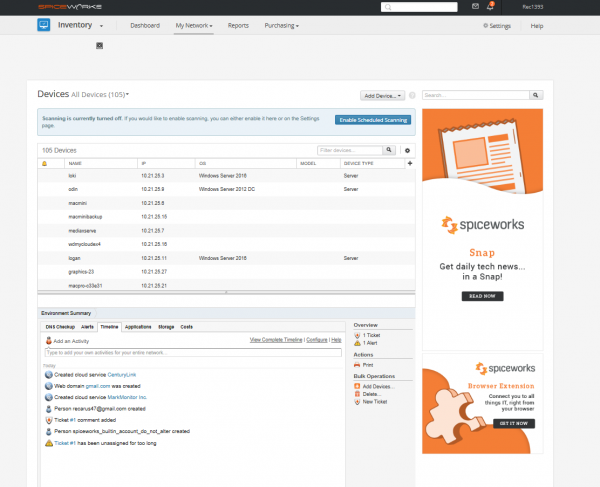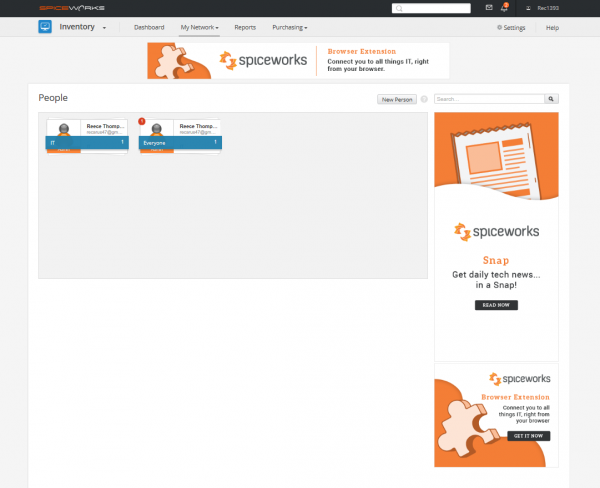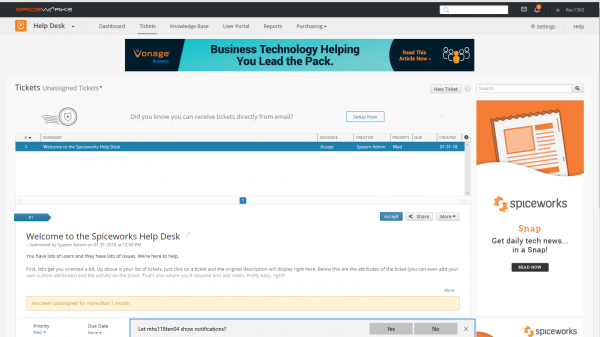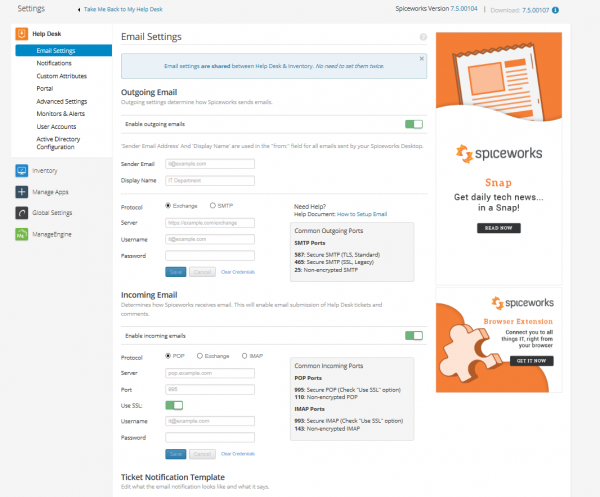Difference between revisions of "Spiceworks Installation (Retired)"
| Line 1: | Line 1: | ||
==Spiceworks== | |||
Spiceworks is a work order management system and ticketing system utilized by 24PinTech. The software uses applications like NMap to find issues and vulnerabilities in the network and systems on it in order to better protect itself and the business. Spiceworks also sends Email alerts to all members including alerts about specific hardware in the netspace. | |||
== Procedures == | == Procedures == | ||
=== Installation Procedure === | === Installation Procedure === | ||
| Line 18: | Line 21: | ||
[[File:SPICE3.PNG|600px|text]] | [[File:SPICE3.PNG|600px|text]] | ||
#On this Settings page you are also able to utilize Active Directory, Alerts, and the Portal. Each setting is extremely easy to work with. | #On this Settings page you are also able to utilize Active Directory, Alerts, and the Portal. Each setting is extremely easy to work with. | ||
===User Add/Delete/Modify Procedure === | |||
From the Main Page click on the drop down selector that says 'Help Desk', and Select 'Inventory' | |||
[[File:SPICE1.PNG|600px|text]] | |||
From the Inventory Page, click on the drop down menu 'My Network' and select 'People' | |||
[[File:SPICE4.PNG|600px|text]] | |||
In order to add people to the Spiceworks system you can either go through Spiceworks or through Active Directory. For this we will be going over Spiceworks. | |||
In order to add a new user, click on the 'New Person' button. (As Pictured) | |||
[[File:SPICE5.PNG|600px|text]] | |||
Revision as of 18:35, 21 March 2018
Spiceworks
Spiceworks is a work order management system and ticketing system utilized by 24PinTech. The software uses applications like NMap to find issues and vulnerabilities in the network and systems on it in order to better protect itself and the business. Spiceworks also sends Email alerts to all members including alerts about specific hardware in the netspace.
Procedures
Installation Procedure
- Download or access the Spiceworks.exe file from \\logan\Spiceworks\
- Run the Application with Administrator Rights
- Leave the Webserver port number as default (80)
- Check "Also install NMap and WinPCap"
- Select a folder with at least 176.3 MB available
- Allow the program to install Spiceworks
- Click continue and check the boxes for 'Install desktop shortcut' and 'Start Spiceworks now'
Configuration Procedure
- Allow for Spice works to start up (this will begin the webserver and launch spiceworks immediately after installing)
- When it finishes 'heating up' it will land to the page pictured, put in a strong password and current Email address then hit 'Get Started'
- Once logged in it will bring you to this page, From here there is an unassigned ticket that will explain some of the basics of using Spiceworks. However, for the current Procedure, hit the settings button in the top right.
- After hitting settings you will be brought to the Email settings page (as pictured). Here you plug in the information pertaining to the current Email addresses that will be used for outgoing or incoming.
- On this Settings page you are also able to utilize Active Directory, Alerts, and the Portal. Each setting is extremely easy to work with.
User Add/Delete/Modify Procedure
From the Main Page click on the drop down selector that says 'Help Desk', and Select 'Inventory'