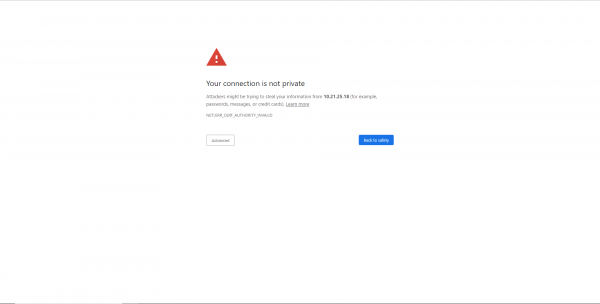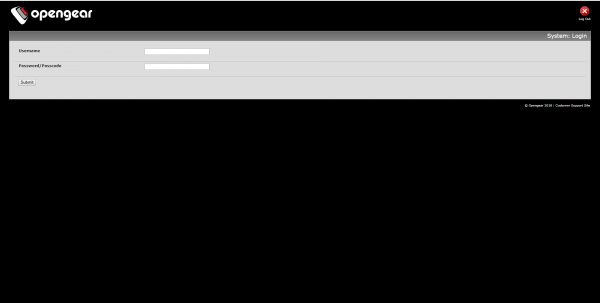Difference between revisions of "OpenGear Console Server Documentation"
(New stuff) |
|||
| Line 1: | Line 1: | ||
==OpenGear Console Server== | ==OpenGear Console Server== | ||
======================================================================== praise allah ======================================================================== | ======<nowiki>================================================================== praise allah ==================================================================</nowiki>====== | ||
The OpenGear console server is a device that allows 48 connections to network devices through one point on the network, allowing access to multiple devices over the network. This allows technicians to make configuration changes to devices on the console server for lab purposes. | The OpenGear console server is a device that allows 48 connections to network devices through one point on the network, allowing access to multiple devices over the network. This allows technicians to make configuration changes to devices on the console server for lab purposes. | ||
== OpenGear and Back Room Setup == | ==OpenGear and Back Room Setup== | ||
The console server is mounted on the rack with a Cisco 2960 Switch and 2 patch panels. The upper patch panel for cables running from the console server to the upper junction boxes. Currently 42 ports are in use; the ports of the upper junction boxes are labeled to correspond to the ports of the console server. The pods that connect to the OpenGear console server are all pods that are not wired into the IOLan console server. The lower set of junction boxes are for the 24 VMs that are hosted on [[Heimdall]] (10.21.25.8) and are connected to the lower patch panel that wires into the 2960 Switch. The switch is connected to 2 wall jacks in the ROTC room that run to the patch panel in the IDF, this is an EtherChannel trunk link that allows the 24 VMs hosted on [[Heimdall]] to be trunked to the lower junction boxes. This allows for 3 VMs per pod for testing connectivity in a lab setting. | The console server is mounted on the rack with a Cisco 2960 Switch and 2 patch panels. The upper patch panel for cables running from the console server to the upper junction boxes. Currently 42 ports are in use; the ports of the upper junction boxes are labeled to correspond to the ports of the console server. The pods that connect to the OpenGear console server are all pods that are not wired into the IOLan console server. The lower set of junction boxes are for the 24 VMs that are hosted on [[Heimdall]] (10.21.25.8) and are connected to the lower patch panel that wires into the 2960 Switch. The switch is connected to 2 wall jacks in the ROTC room that run to the patch panel in the IDF, this is an EtherChannel trunk link that allows the 24 VMs hosted on [[Heimdall]] to be trunked to the lower junction boxes. This allows for 3 VMs per pod for testing connectivity in a lab setting. | ||
== Accessing the OpenGear == | ==Accessing the OpenGear== | ||
There are 2 methods to access the console server to configure devices: web terminal sessions or PuTTY sessions. | There are 2 methods to access the console server to configure devices: web terminal sessions or PuTTY sessions. | ||
* The console server can be reached at 10.21.25.18. When you type this into your search bar, be sure to type it in as follows: https://10.21.25.18 | *The console server can be reached at 10.21.25.18. When you type this into your search bar, be sure to type it in as follows: https://10.21.25.18 | ||
* You will be brought to this page, click advanced and click "Proceed to 10.21.25.18 (unsafe)".[[File:Getting to OpenGear.png|none|thumb|600x600px]] | *You will be brought to this page, click advanced and click "Proceed to 10.21.25.18 (unsafe)".[[File:Getting to OpenGear.png|none|thumb|600x600px]] | ||
* You will be brought to the OpenGear login screen, where you will be prompted to enter credentials to access the ports of the console server. Username: root Password: superuser[[File:OpenGear login.png|none|thumb|600x600px]] | *You will be brought to the OpenGear login screen, where you will be prompted to enter credentials to access the ports of the console server. Username: root Password: superuser[[File:OpenGear login.png|none|thumb|600x600px]] | ||
* When you access the console server | *When you access the console server you will be brought to this page. Click the Devices link in the Manage sub-section. | ||
*Click the Serial link on the right side to access the serial ports. | |||
* | |||
Revision as of 20:28, 17 July 2019
OpenGear Console Server
================================================================== praise allah ==================================================================
The OpenGear console server is a device that allows 48 connections to network devices through one point on the network, allowing access to multiple devices over the network. This allows technicians to make configuration changes to devices on the console server for lab purposes.
OpenGear and Back Room Setup
The console server is mounted on the rack with a Cisco 2960 Switch and 2 patch panels. The upper patch panel for cables running from the console server to the upper junction boxes. Currently 42 ports are in use; the ports of the upper junction boxes are labeled to correspond to the ports of the console server. The pods that connect to the OpenGear console server are all pods that are not wired into the IOLan console server. The lower set of junction boxes are for the 24 VMs that are hosted on Heimdall (10.21.25.8) and are connected to the lower patch panel that wires into the 2960 Switch. The switch is connected to 2 wall jacks in the ROTC room that run to the patch panel in the IDF, this is an EtherChannel trunk link that allows the 24 VMs hosted on Heimdall to be trunked to the lower junction boxes. This allows for 3 VMs per pod for testing connectivity in a lab setting.
Accessing the OpenGear
There are 2 methods to access the console server to configure devices: web terminal sessions or PuTTY sessions.
- The console server can be reached at 10.21.25.18. When you type this into your search bar, be sure to type it in as follows: https://10.21.25.18
- You will be brought to this page, click advanced and click "Proceed to 10.21.25.18 (unsafe)".
- You will be brought to the OpenGear login screen, where you will be prompted to enter credentials to access the ports of the console server. Username: root Password: superuser
- When you access the console server you will be brought to this page. Click the Devices link in the Manage sub-section.
- Click the Serial link on the right side to access the serial ports.