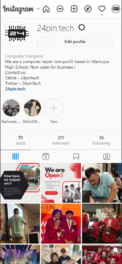24pin.tech (Instagram)
Overview
The 24PinTech Instagram account is one of the more popular of the 4 social media accounts as it keeps a consistent active following and interaction trend compared to the high following of the TikTok account with little to no engagement on the posted videos. While the following is mostly made up of past or current 24PinTech students the rest of the following population is made up of students interested in giveaways or seeing their friends in 24PinTech posted onto the account. The Instagram account is one of the most easily accessible by students meaning that whatever is posted onto this account will be able to spread around faster, meaning you have to be mindful of any comments, story posts, and videos you will post onto the account.
Front Page
The front page of Instagram is very plain, in my opinion, but centered around the account you are currently logged into. Depending on the account you are logged in though you will be greeted with two different views, which appearance wise are very similar with minute differences depending on the device you are logged in on. To better understand which views you can go through, look at the top right or bottom right corner to see which account you are logged in on before attempting to edit or post to the 24Pin.tech account.
Visitor View
The first thing that visitors to the Instagram account see is our story, story highlights, and our pinned post. While the amount of other posts that are able to be viewed depends entirely on the device that they are on the aforementioned aspects of the page and the most recent 5 posts are most likely going to always be front and center. It is important to also note what posts you have pinned to the page, as no matter what device they are viewing Instagram on those posts will always be front and center. Other than those specific posts, the account will appear the same as the admin view, albeit without the three most telling buttons to say you are logged into that account
Admin View
The front page view of the Instagram page when logged in is essentially the same view you see not logged in or logged in on a different account. Most of the general settings and post options are placed into different menus or side bars to keep the general view of the page consistent with what you see as a visitor.
Side Bar Contents
The location of this side bar changes depending if you are going onto Instagram on your PC or on your phone; on your PC this bar will be at the top of your screen with all of the icons in a row leading to your account button but on mobile platforms the buttons are spread out between two bars at the top and bottom of the screen.
Home Button
The home button on both platforms looks like a little house, on PC this will be at the top of your screen and on mobile it will be located on the bottom left corner of your screen. The function is pretty self explanatory, as clicking it will take you back to the 24PinTech homepage which displays posts and stories from every account that we follow.
Messages Button
The message button leads to the chats that are open with the 24PinTech page. This includes any